To provision a VM in both Netframe Core and Netframe Manager:
- Right-click a Host object
- Select “New VM” from the context menu
- This will open the New Virtual Machine menu
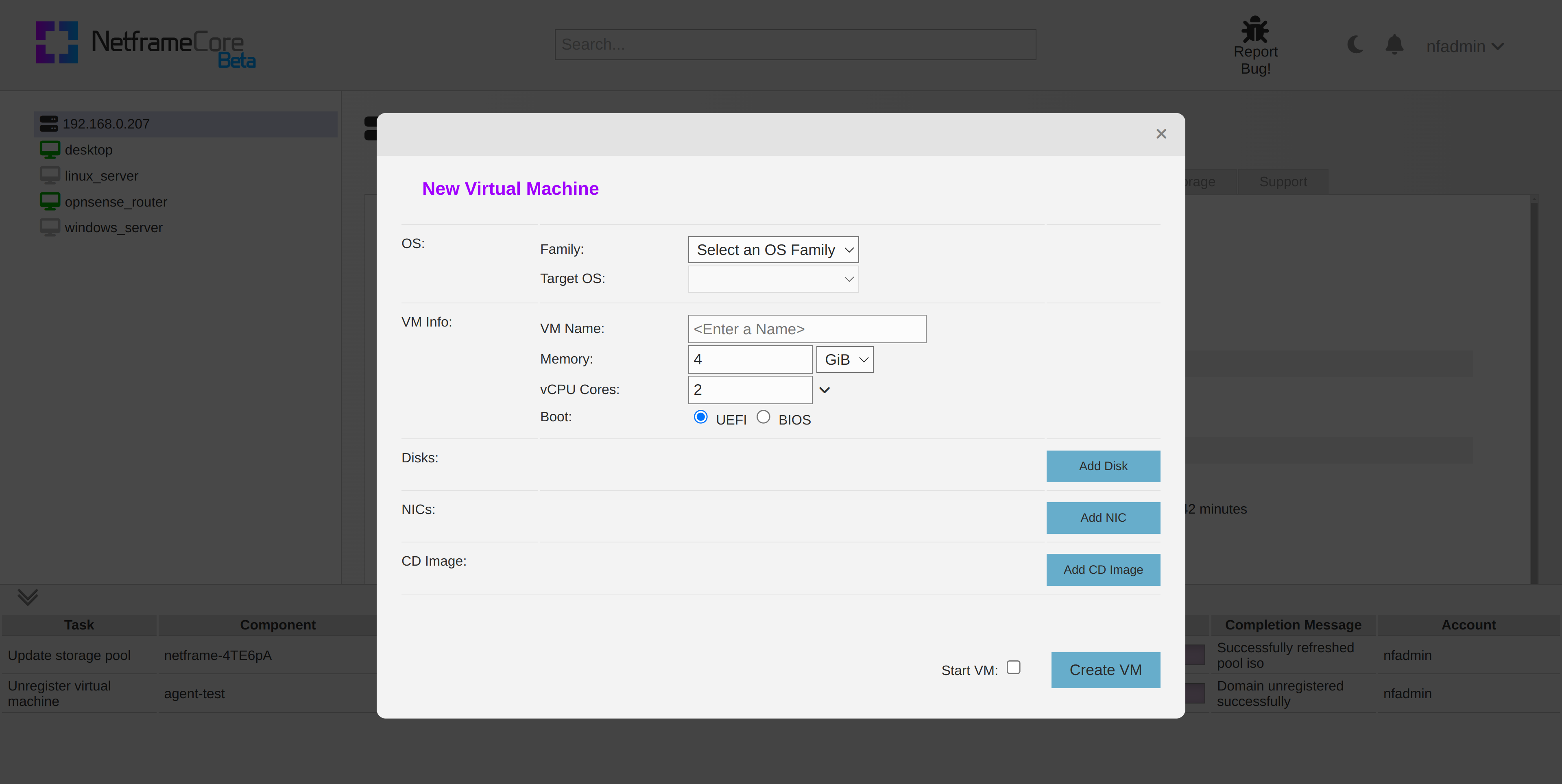
- Enter the details of the OS you intend to install
- IMPORTANT: If you are planning to create a Windows VM, make sure you say so here. Windows VMs require some special handling that this enables
- If you are using a Linux distro not listed under “other”, you can set this to
other→Unknown→Unknown
- Name your VM, and choose how much memory and CPU cores you wish to allocate
- Be careful to not allocate more memory than your Host system has, as this can cause issues
- Choose whether to boot in UEFI mode or BIOS mode
- If you aren't sure, the answer is probably UEFI
You can then add the following virtual hardware:
¶ Disk storage
Press the Add Disk button. You can then select which storage pool you would like to use for storage, and how much storage you want to provision.
- Be careful not to allocate more storage than your host has available
- Multiple drives can be assigned to a VM
Choose which connection type you want to use for your storage disk
- Note: on Windows VMs, the
virtioconnection type will not work by default. As such, the default option is different for windows. See Agent Installation for more info - If in doubt, the default option should work fine
¶ Network connection
More information: Networking
Press the Add NIC button. You can then select which network (VMnet) you want your VM to connect to.
- Multiple network connections can be assigned
¶ Operating System ISO
More information: Storage
Press the Add CD Image button. You can then choose a file from your iso storage pool to mount to the VM.
This will be required to install an OS on the VM, but can afterwards be ejected or removed from the VM from the VM's Configuration menu.